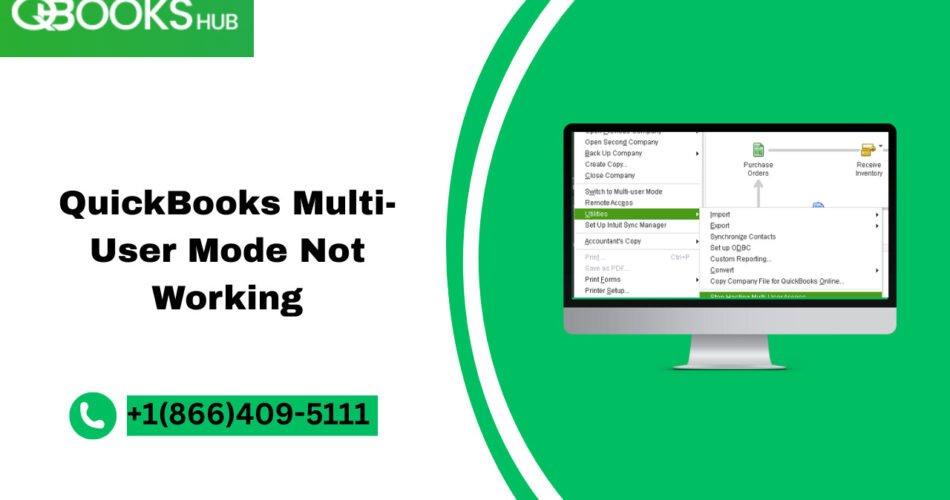If you’re running a business, time is money—and nothing halts productivity faster than QuickBooks Multi-User Mode not working. You boot up QuickBooks, try to let your team access the company file, and then—boom—QuickBooks crashes or refuses to connect in Multi-User Mode. Sound familiar?
You’re not alone. This is one of the most frustrating issues faced by QuickBooks Desktop users. But don’t worry: we’ll walk you through why it happens, and more importantly, how to fix it for good.
Why Does QuickBooks Multi-User Mode Crash?
There are multiple culprits behind this headache. Here are the top reasons:
-
Improper configuration of hosting settings
-
Corrupted or missing .ND and .TLG files
-
Firewall or antivirus blocking QuickBooks
-
QuickBooks Database Server Manager not running
-
Network connectivity issues
-
Windows admin restrictions
When any of these things go wrong, your multi-user environment becomes unstable. Users get kicked out, files won’t sync, or the system crashes completely.
How to Fix QuickBooks Multi-User Mode Not Working
Let’s get to the solutions that actually work.
1. Check Hosting Settings on All Systems
Only one system—typically the server—should have hosting enabled.
Steps:
-
Open QuickBooks on each workstation.
-
Go to File > Utilities.
-
If you see Stop Hosting Multi-User Access, it means hosting is ON. Click to disable it on workstations.
-
Leave hosting enabled only on the server.
2. Restart QuickBooks Database Server Manager
This service keeps your company file connected in multi-user mode.
To restart it:
-
Press Windows + R, type
services.msc, and press Enter. -
Locate QuickBooksDBXX (XX = version).
-
Right-click > Restart.
Ensure it’s set to Automatic under properties.
3. Repair .ND and .TLG Files
These files can get corrupted. Here’s how to fix:
-
Go to your QuickBooks company file folder.
-
Find the
.NDand.TLGfiles (same name as your company file). -
Right-click > Rename > Add
.oldat the end (e.g.,companyfile.qbw.nd.old).
QuickBooks will automatically recreate fresh ones when you restart it.
4. Run QuickBooks File Doctor
File Doctor is a free tool by Intuit that fixes common networking issues.
Steps:
-
Download QuickBooks Tool Hub from the official site.
-
Open Tool Hub > Go to Company File Issues.
-
Run QuickBooks File Doctor.
-
Select your company file > Check both file damage & network.
Let the tool scan and repair.
5. Configure Firewall and Antivirus Properly
Your security software could be blocking essential ports.
Add these ports:
-
QuickBooks 2024: 8019, 56728, 55378-55382
-
QuickBooks 2023: 8019, 56727, 55373-55377
(Update these based on your version)
Also, whitelist these QuickBooks executables:
-
QBDBMgrN.exe -
QBW32.exe -
FileDoctor.exe
6. Map Network Drive Correctly
If users are accessing the file from a wrong or unstable network path, connection drops.
Steps to map drive:
-
Open File Explorer.
-
Click on This PC > Map Network Drive.
-
Choose a drive letter and enter the server path (e.g.,
\ServerQuickBooksData). -
Enable Reconnect at sign-in.
Make sure everyone accesses the company file from this drive.
7. Run QuickBooks in Admin Mode
Sometimes it’s just a permission issue.
-
Right-click on the QuickBooks icon.
-
Click Run as Administrator.
-
Do this for all users, especially the host computer.
Read More:-QuickBooks Desktop 2024 Running Slow
Pro Tips to Prevent Crashes in the Future
-
Schedule weekly backups
-
Update QuickBooks and Windows regularly
-
Run Database Server Manager after adding new files
-
Avoid accessing company file over Wi-Fi
-
Use static IP addresses for servers
Conclusion
QuickBooks Multi-User Mode not working can cause serious disruptions, but the good news is—most issues are fixable with the right tools and a step-by-step approach.
From adjusting hosting settings to repairing file paths, these fixes are designed to keep your team connected, your files safe, and your business moving.
FAQs
Q1. Why does QuickBooks keep crashing in Multi-User Mode?
Crashes often happen due to hosting conflicts, corrupt files, or blocked network ports by firewalls or antivirus software.
Q2. Can I use Multi-User Mode over Wi-Fi?
Technically yes, but it’s not recommended. Wi-Fi is less stable than wired connections and may cause dropped connections or file corruption.
Q3. Is QuickBooks File Doctor safe to use?
Yes. It’s an official Intuit tool that checks and repairs file and network issues for QuickBooks Desktop.
Q4. How do I check if QuickBooks Database Server Manager is running?
Go to services.msc > Locate QuickBooksDBXX > Ensure it’s running and set to automatic.
Q5. Can antivirus software block Multi-User Mode?
Yes. Many third-party antivirus programs may block QuickBooks ports or services. Add exceptions to prevent this.