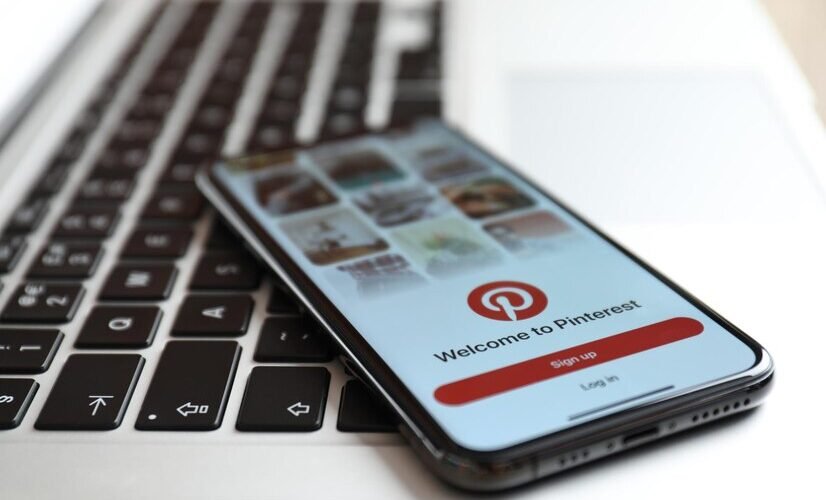Pinterest is one of the most engaging platforms for discovering ideas, inspiration, and creativity. Whether you’re browsing for home décor, fashion trends, recipes, or business strategies, scrolling through Pinterest can be an enjoyable and productive experience. However, slow loading times, endless buffering, and unresponsive pages can sometimes make it frustrating.
If you want to scroll on Pinterest smoothly and efficiently, there are several tips and tricks to enhance your browsing experience. In this article, we’ll explore the best ways to improve your scrolling speed, reduce lag, and make your time on Pinterest as seamless as possible.
Why Does Scrolling on Pinterest Sometimes Lag?
Before diving into solutions, it’s important to understand why scrolling on Pinterest might feel slow or unresponsive. Some of the most common reasons include:
- Heavy image and video content: Pinterest is a visual platform, and high-resolution images and videos can take time to load.
- Slow internet connection: If your Wi-Fi or mobile data is weak, scrolling on Pinterest can feel sluggish.
- Outdated app or browser: Running an older version of Pinterest can cause performance issues.
- Too many cached files: Excessive cached data can slow down the app or website over time.
- Device performance limitations: Older phones or computers with limited processing power may struggle to handle large amounts of content.
Now, let’s explore how to scroll on Pinterest effortlessly with practical solutions.
1. Use a Stable and Fast Internet Connection
One of the most important factors for smooth scrolling on Pinterest is a reliable internet connection. If your network is slow, images and videos may take longer to load, causing delays while scrolling.
How to Improve Your Connection:
- Connect to a high-speed Wi-Fi network whenever possible.
- If using mobile data, ensure you have good signal strength for faster browsing.
- Close other apps or downloads that may be using bandwidth in the background.
- Restart your router if you notice consistently slow speeds.
A strong internet connection ensures that images load quickly, making scrolling on Pinterest seamless.
2. Update Your Pinterest App or Browser
Using an outdated version of the Pinterest app or an old web browser can result in performance issues. Developers frequently release updates to fix bugs and improve speed.
Steps to Update:
- On Mobile: Go to the Google Play Store or Apple App Store, search for Pinterest, and tap “Update” if available.
- On Desktop: Ensure your browser (Chrome, Firefox, Edge, or Safari) is updated to the latest version.
Regular updates help optimize performance, ensuring you can scroll on Pinterest without interruptions.
3. Clear Cache and Cookies
Over time, cached files and cookies can accumulate, slowing down the Pinterest app or website. Clearing them can help improve scrolling speed.
How to Clear Cache:
- On Mobile:
- Android: Go to Settings > Apps > Pinterest > Storage > Clear Cache.
- iPhone: Uninstall and reinstall the Pinterest app to remove cached data.
- On Desktop:
- In your browser settings, go to Privacy & Security > Clear Browsing Data, then select “Cached Images and Files.”
Clearing the cache regularly can help prevent lag when you scroll on Pinterest.
4. Enable Data Saver Mode
Pinterest offers a Data Saver Mode to reduce the amount of data used when browsing. This feature loads lower-resolution images first, making scrolling faster, especially on slower connections.
How to Enable Data Saver Mode:
- Open the Pinterest app.
- Tap on Profile > Settings > Data Saver Mode.
- Toggle the switch to ON.
With Data Saver Mode enabled, images will load more quickly, allowing for smoother scrolling on Pinterest.
5. Use Pinterest Lite for Faster Scrolling
If you frequently experience lag while scrolling on Pinterest, consider switching to Pinterest Lite. This is a lighter, faster version of the app designed for users with limited storage and slower internet speeds.
Benefits of Pinterest Lite:
- Loads content faster with compressed images.
- Uses less storage space on your phone.
- Reduces data consumption for mobile users.
Pinterest Lite is a great alternative for those who want to scroll on Pinterest effortlessly without performance issues.
6. Close Background Apps
If you have multiple apps running in the background, they may be using up your device’s processing power, making Pinterest slower.
How to Free Up Resources:
- Close unnecessary apps that are running in the background.
- Restart your phone or computer to refresh system performance.
- Disable background updates for non-essential apps.
By freeing up resources, you can scroll on Pinterest with greater ease.
7. Adjust App Permissions
Sometimes, excessive permissions granted to the Pinterest app can cause it to use more system resources than necessary. Adjusting these settings can help improve performance.
How to Manage Permissions:
- On Android: Go to Settings > Apps > Pinterest > Permissions and disable any unnecessary ones.
- On iPhone: Go to Settings > Pinterest and turn off permissions that you don’t need.
By limiting permissions, you ensure that Pinterest runs efficiently, allowing for smoother scrolling.
8. Use Pinterest on a Desktop for a Better Experience
If you find that scrolling on Pinterest is slow on your phone, try using Pinterest on a desktop or laptop instead. Desktop browsers tend to handle large amounts of content more efficiently.
Tips for Desktop Users:
- Use Google Chrome or Mozilla Firefox for the best performance.
- Enable hardware acceleration in your browser settings.
- Close unnecessary browser tabs to free up memory.
A desktop experience can sometimes offer better scrolling performance compared to mobile.
9. Disable Auto-Playing Videos
Pinterest automatically plays videos as you scroll, which can slow down performance. Disabling this feature can help pages load faster.
How to Disable Auto-Play:
- Open Pinterest Settings.
- Navigate to Autoplay Videos and turn it off.
This simple adjustment makes it easier to scroll on Pinterest without delays.
10. Restart Your Device Regularly
Lastly, restarting your phone or computer periodically helps clear temporary files, refresh memory, and improve performance. If you notice persistent lag when scrolling on Pinterest, a quick restart can often resolve the issue.
Conclusion
Pinterest is a fantastic platform for discovering and saving ideas, but slow scrolling can take away from the experience. By following these tips, you can scroll on Pinterest smoothly, whether on a mobile device or desktop.
From improving your internet connection to clearing cache, enabling data saver mode, and updating your app, these strategies will help you enjoy a seamless Pinterest experience. Try them out and see the difference for yourself!
Would you like more Pinterest tips? Let me know, and I can share strategies for boosting engagement and traffic from Pinterest!